[Data Analysis] SQL Recipe for Data Analysis Tutorial #1 - Setup the environment
Goal
- Studying SQL for data analysis
- Install PostgreSQL docker for buildiing testing environment
Practice
Book for studying
| Title | 데이터 분석을 위한 SQL 레시피 |
|---|---|
| Author | Nagato Kasaki, Naoto Tamiya |
| Translator | 윤인성 |
| Publisher | 한빛미디어 |
- I’m gonna study SQL syntax and functions for data analysis
- I’m gonna try to load test data on PostgreSQL and execute queries in the book
- First of all, I have to install PostgreSQL for testing and I’ll build the environment by using docker image
- And docker is already installed in my system
1. Install
1.1. Check local docker images
$ docker image ls

1.2. Download docker image
- Search docker image on DockerHub
$ docker search [IMAGE]
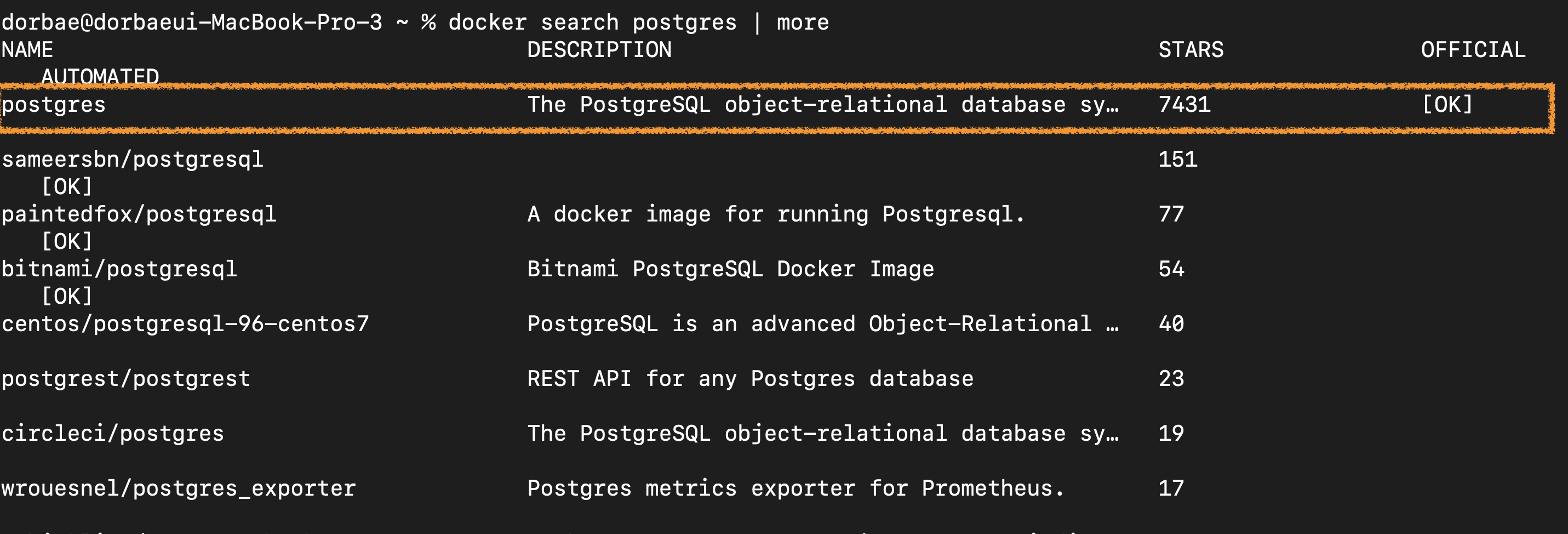
- Download PostgreSQL image
I downloaded 12.1 version
$ docker pull [IMAGE][{:TAG}]
$ docker image ls
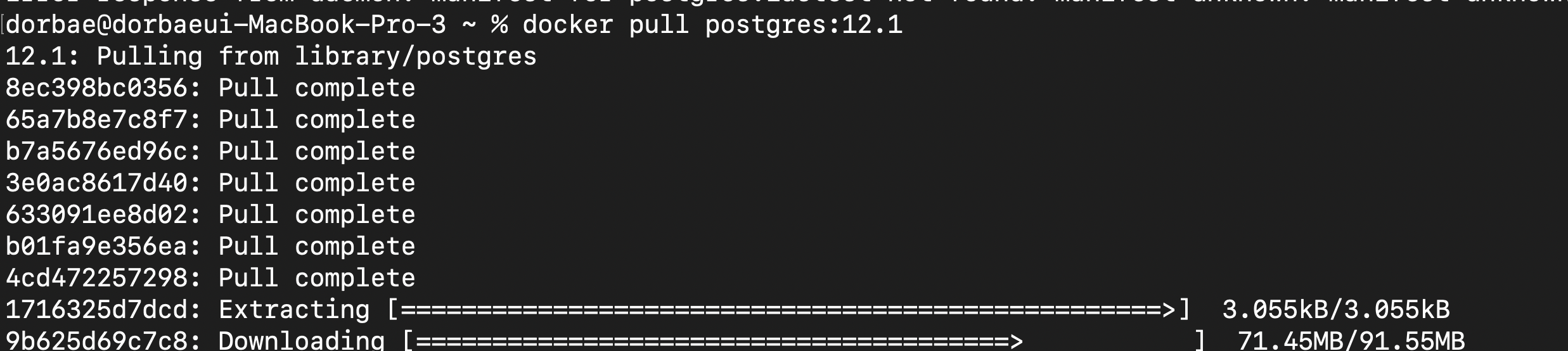

2. Run PostgreSQL instance
2.1. Create data directory
- I’m gonna set data directory on my local directory not on docker image
$ mkdir [DATA_DIRECTORY]
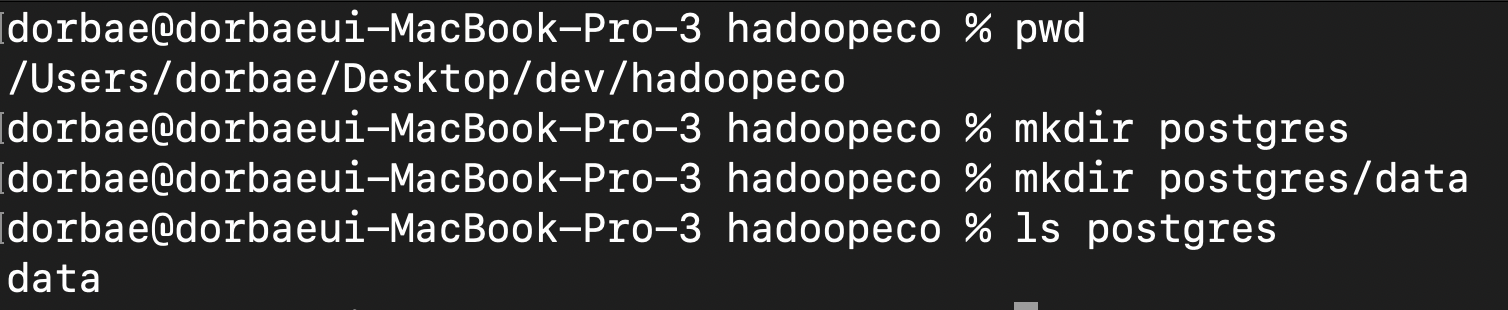
2.2. Run instance
- Options
- Environment variables
| Variable | Comment |
|---|---|
| POSTGRES_PASSWORD | Sets the superuser password for PostgreSQL |
| POSTGRES_USER | Create the specified user with superuser power and a database with the same name. If it is not specified, then the default user of postgres will be used |
| POSTGRES_DB | ㅇefine a different name for the default database that is created when the image is first started. If it is not specified, then the value of POSTGRES_USER will be used |
| PGDATA | The default is /var/lib/postgresql/data, but if the data volume you’re using is a filesystem mountpoint (like with GCE persistent disks), Postgres initdb recommends a subdirectory (for example /var/lib/postgresql/data/pgdata ) be created to contain the data |
- Run
$ docker run --name [CONTAINER_NAME] -e POSTGRES_PASSWORD=[MY_PASSWORD] -d postgres
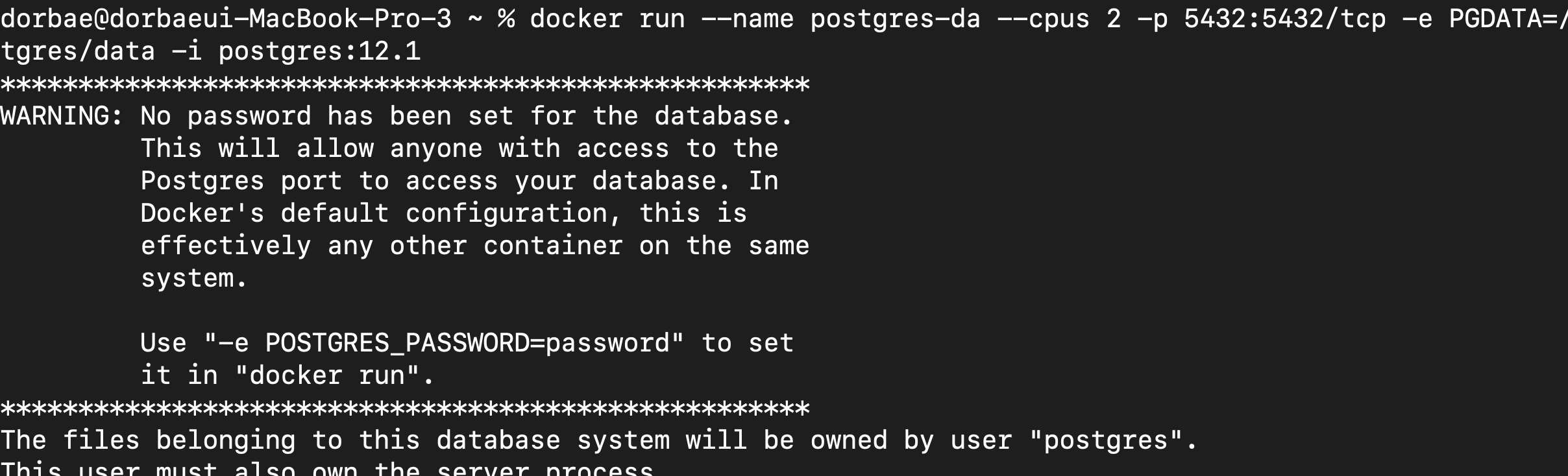
- Check running process
$ docker ps

3. Connection Test
3.1. Connect PostgreSQL by DB tool
- I used DBeaver which is open-source database tool
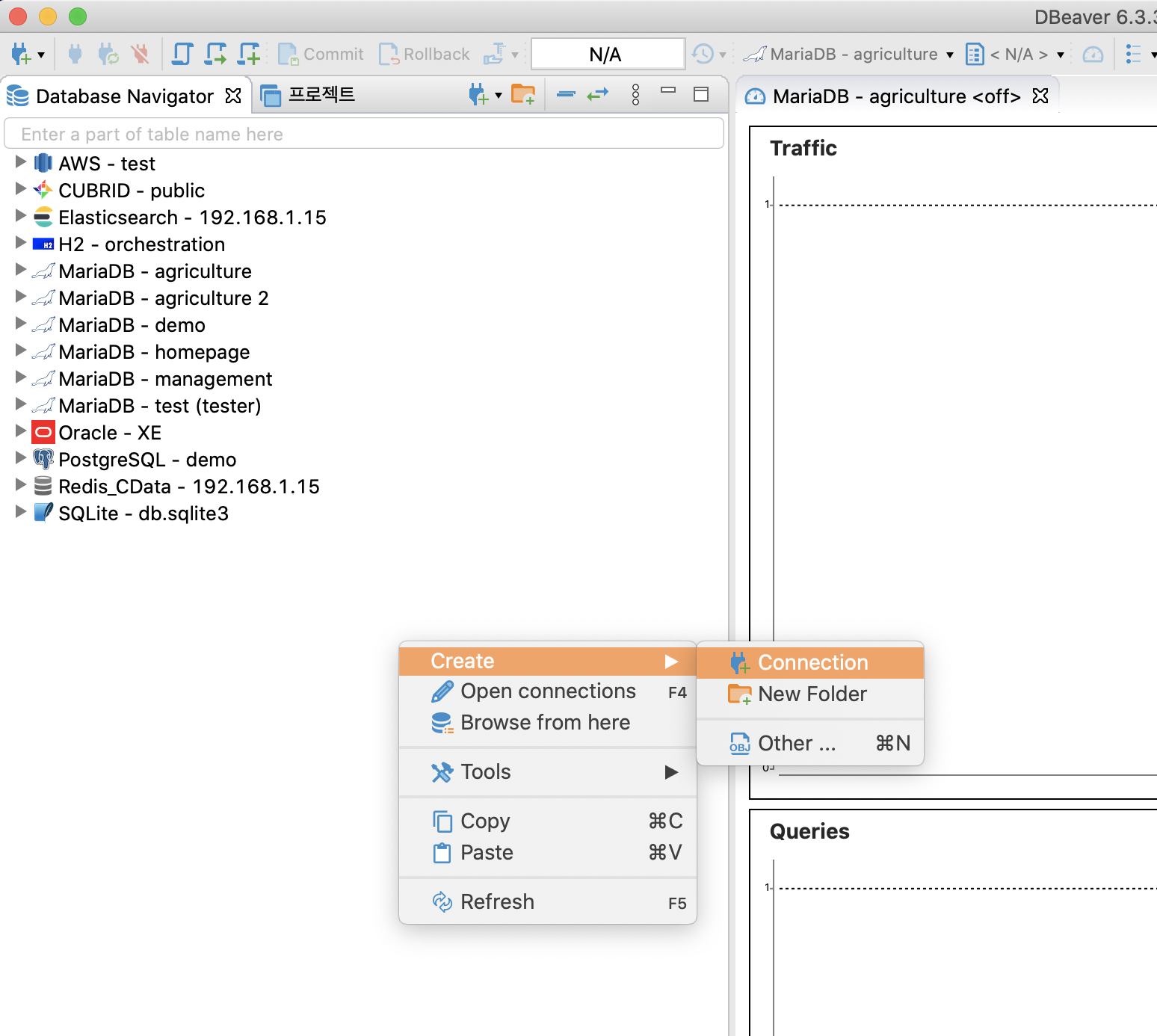
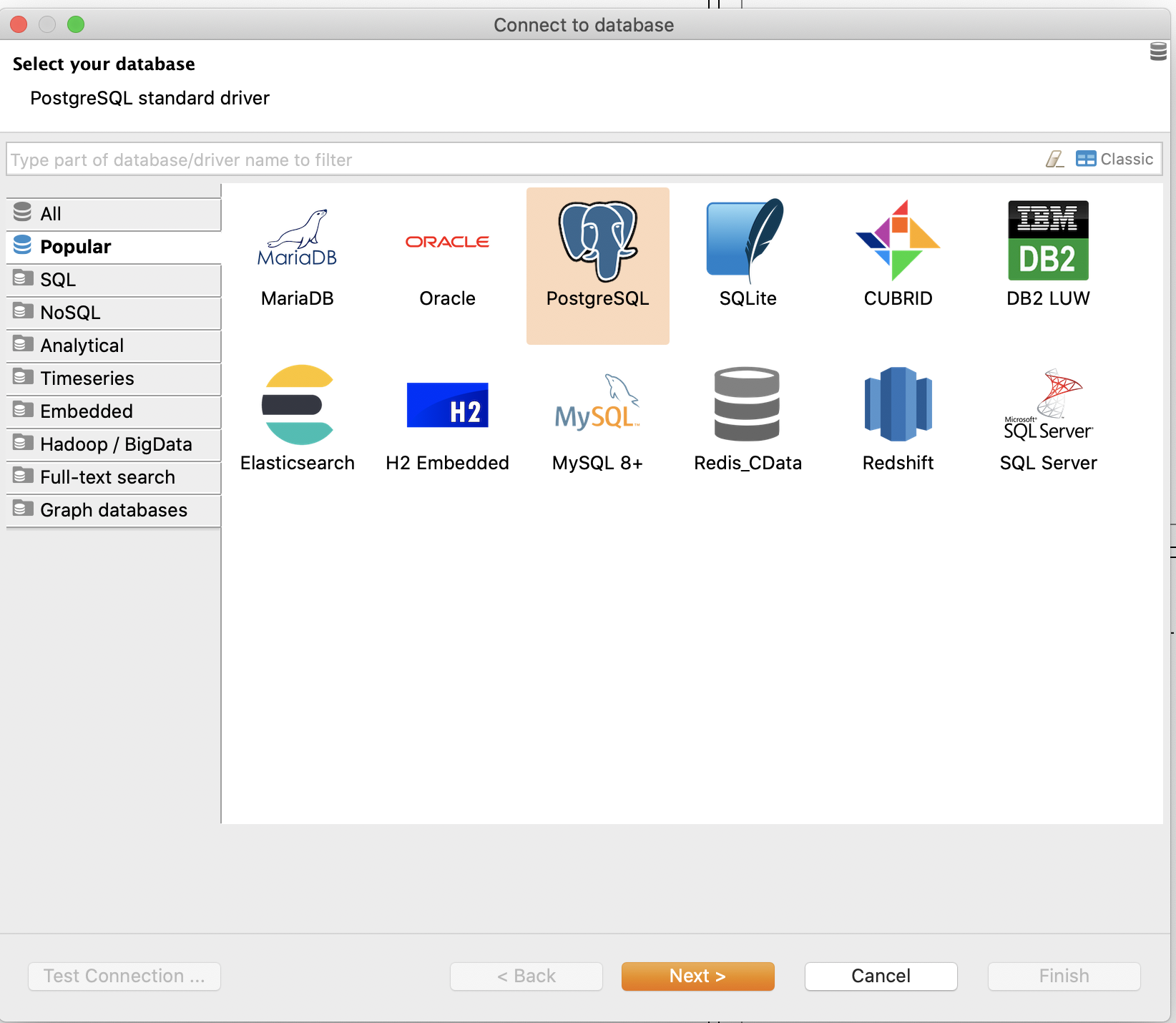
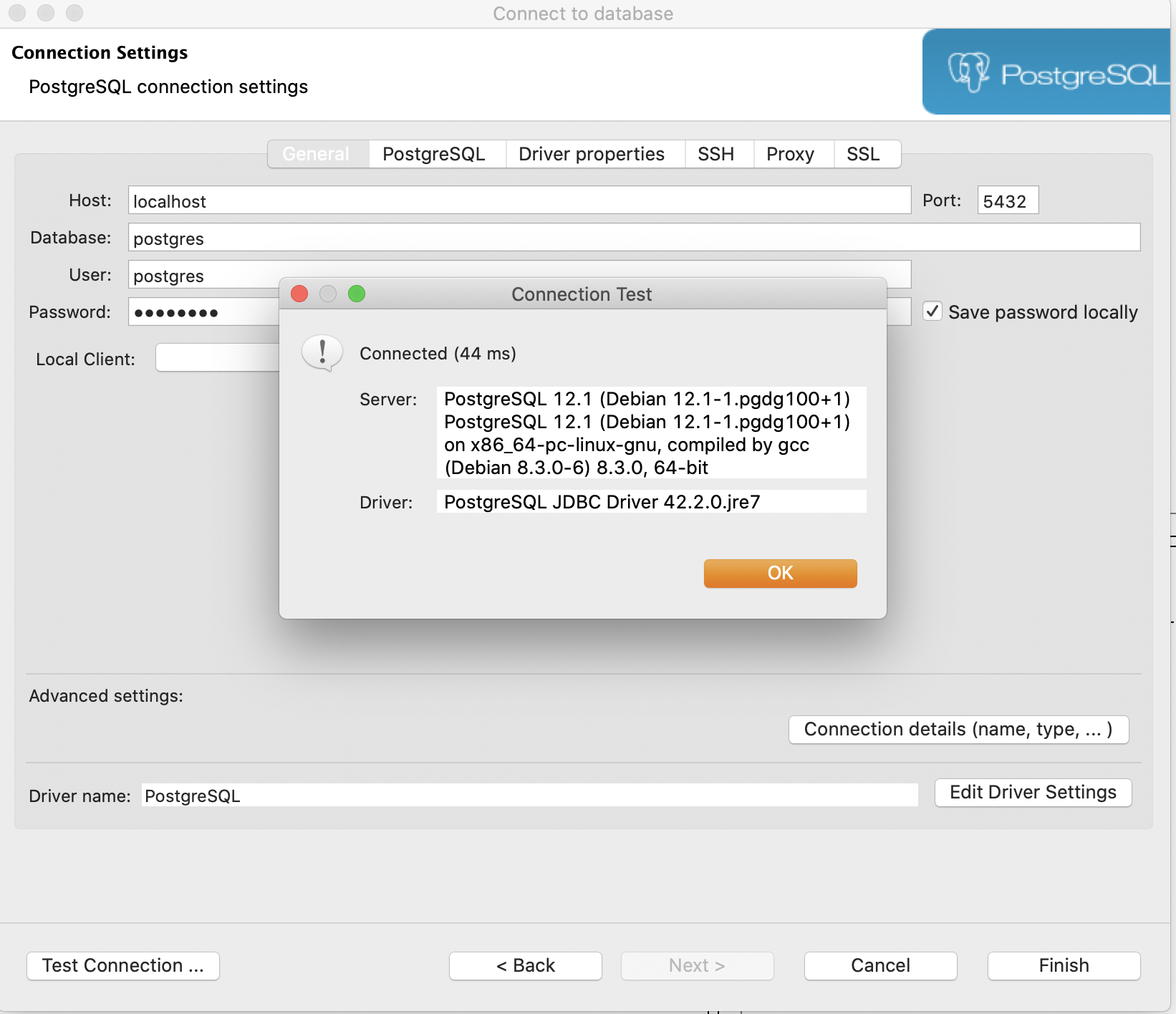
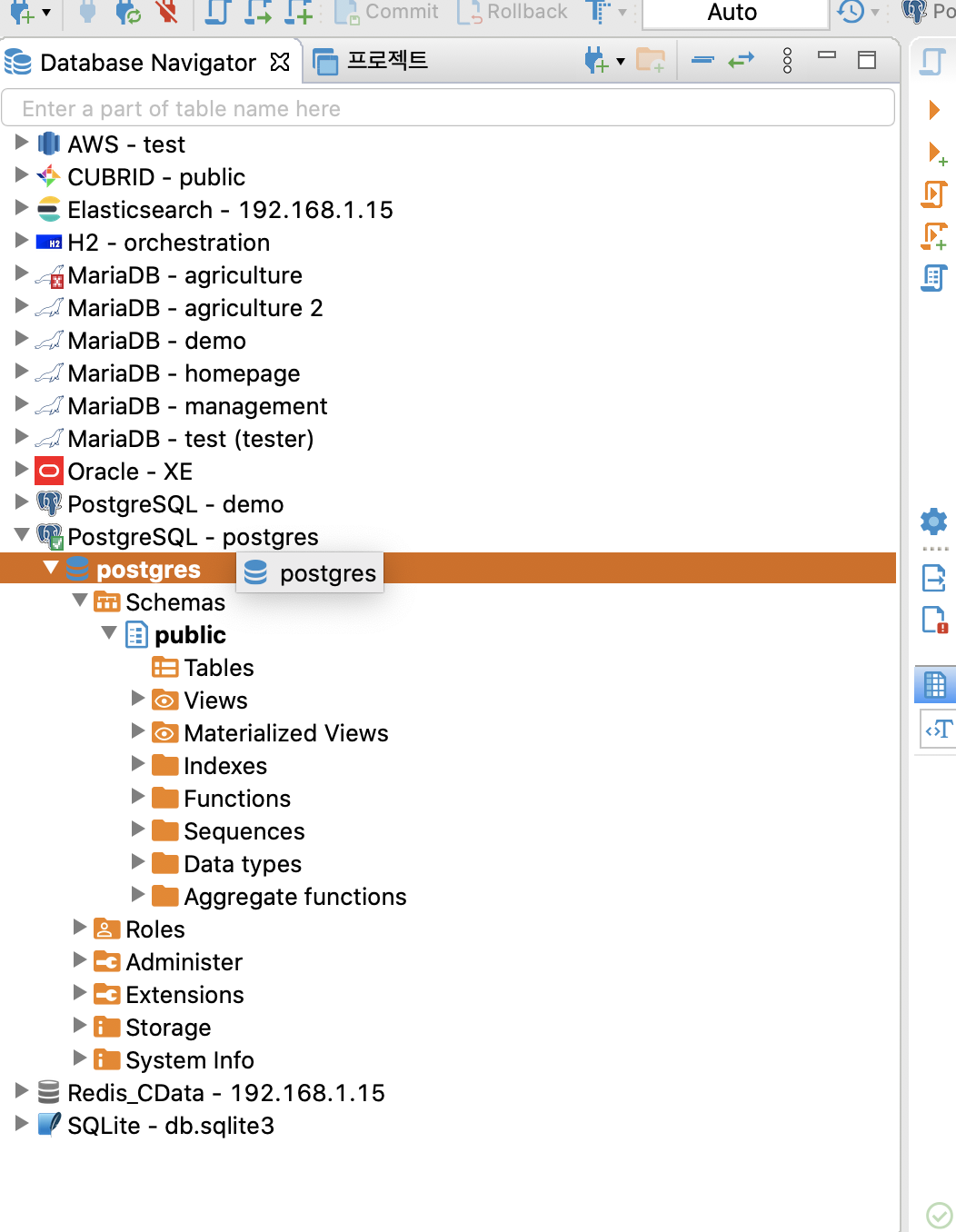
3.2. Create table test
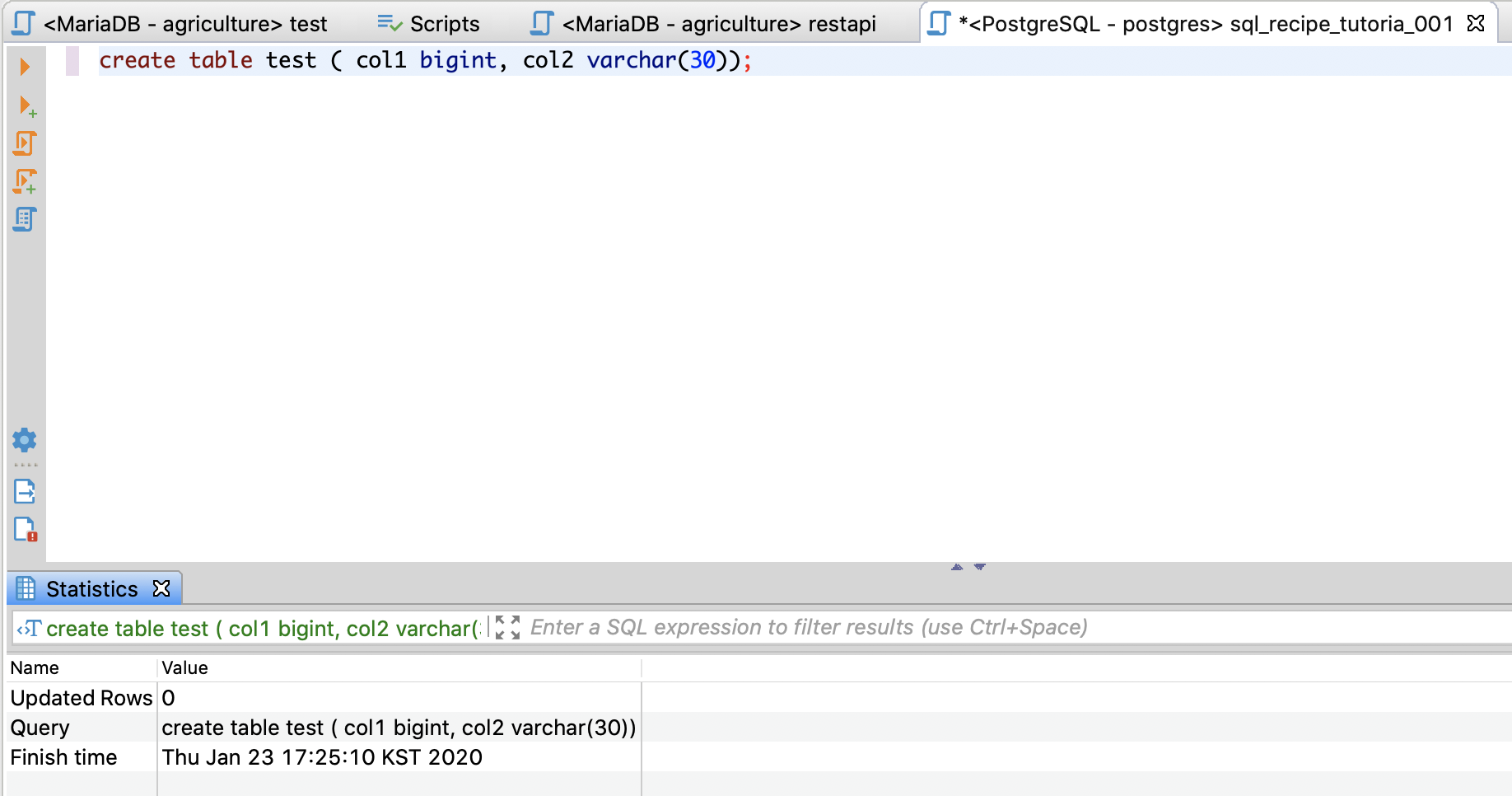
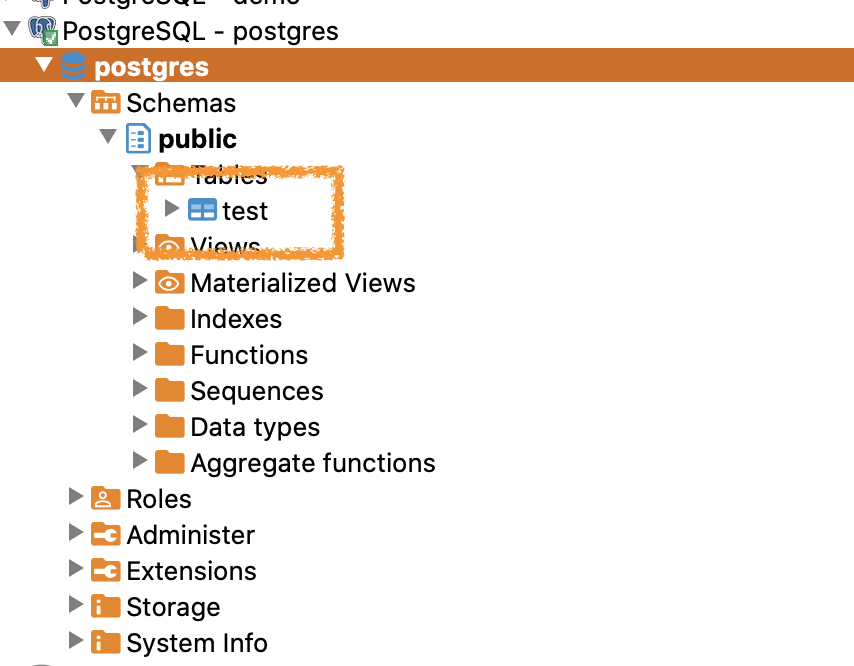 docker start -i -p 5432:5432/tcp postgres-da
docker start -i -p 5432:5432/tcp postgres-da
References
- 데이터 분석을 위한 SQL 레시피 - 한빛미디어
- DockerHub PostgreSQL
댓글남기기